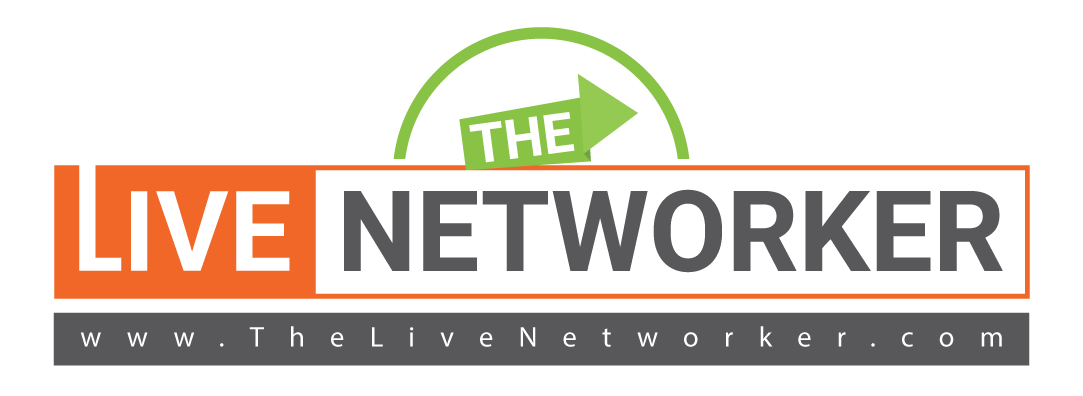LinkedIn Leads Launch
Getting Launched (Start Call 5 minutes ahead)
- Open tabs with:
- Client’s Lead Tracker
- Client’s Machine (Trello) Board
- Client’s LinkedIn Profile
- Client’s Calendly Account (the one we set up for the Client)
- Set up Screen Sharing (share specific window only) before answering the call. Go to the Lead Tracker tab.
- WhatsApp the VA when the client joins the call: “Client NAME has joined the launch call. We are testing the LastPass set-up now.”
- Admit Client
- Introduce yourself “MY NAME IS ____, TheLiveNetworker Launch Coordinator”
- Tell the client what your objectives for the call are for today.
- This call is to get all of the technical pieces of the LinkedIn Leads launch done. The LastPass exchange with the VA, The Machine Board set-up & Calendly integration.
- Verify the email address that should be used for the set-up (usually the Primary Email)
- Stop your screenshare & grant the Client screenshare rights
- LASTPASS
- We Start with the LastPass Account (to share your LinkedIn Credentials)
- Allow/Ask the client to share his/her screen so you can start to instruct the client on what steps they’ll need to take. (May need to make the client the Host)
- Find the LinkedIn Card on the main page or in the Passwords section.
- Hover the cursor over the LinkedIn Card, then click on the wrench screen: make sure the following are correct; LinkedIn URL, email, and password (associated with his/her LinkedIn acct).
- Go to the silhouette and give the client the email address for the VA (via Chat) LinkedInLeadsVA#@gmail.com (VA1-VA10) OR LinkedInLeadsVA#@TheLiveNetworker.com (VA11 & above)
- Sometimes you need to verify the client’s email with LastPass & then click Share again.
- WhatsApp the VA when the the link is shared: “You should have the LastPass share in the VA# inbox. Let me know if a code is needed or when you are in the client’s account.”
- You may receive 2 possible emails:
- LastPass: Item has been accepted, nothing needs to be done.
- SOMETIMES: LinkedIn, containing a 6-digit verification code.
- The VA will let you if a code is needed. If it is, ask the client to look in the email inbox of the account associated with his/her LinkedIn acct. You have 5 minutes to get the code over to the VA via WhatsApp.
- APPOINTMENT MAXIMIZER?
- IF ON AM Give the VA the Calendly link that we created for the client. Ask him/her to update the link listed in the About section.
- Give the VA the go ahead to do the “New Account Clean-Up” if the client is ready.
- We will start the new connection reach-outs on Monday or later if the Client requested a later launch date.
- After this we can go back to Sharing my Screen (specific window only).
- TRELLO
- Then we will move to The Machine to set the Client up.
- “Invite” the client’s email to the Board.
- Inform the client this may take several minutes so while this is taking time go the Calendly Integration if on the Appointment Maximizer program OR back to the Spreadsheet if they do not have the AM Program.
- CALENDLY CALENDER INTEGRATION
- (https://www.loom.com/share/99a7b99c7933440eac803051e105edb5)
- Log in, and click on integrations
- Scroll all the way down to Calendar Connections (last option)
- Disconnect the ClientName@TheLiveNetworker.com email address
- Scroll to configuration “Edit” where it says “Calendar Not Selected”
- Select the calender type of of the Client’s main calendar (usually Google or Outlook)
- Enter the email & password associated with the main calendar account
- Follow any other special instructions of verification
- Verify Booking Availability & other account setup features
- LINKEDIN
- Look for:
- Good profile photo
- Branding banner (that we provided) Ask are you pleased with it?
- About copy (that we provided) with calendar booking link inserted & (ideally) the person’s name, phone & email at the bottom too. Ask are you pleased with it?
- Look for:
- Ask if the client has a LinkedIn Premium acct (i.e. Sales Navigator)?
- If they do, let them know that we will be maximizing their InMail usage.
- If they do not, recommend that they watch: https://youtu.be/DZ7oAcuGkMg (share URL with the client via Chat & email following the call)
- IF NOT ON Appointment Maximizer Visit the client’s Calendly (or other calendar booking link) acct.
- Look for:
- Good profile photo
- Meeting description
- Logical call hours (i.e. not taking calls at 3am or 10pm)
- Look for:
- TRELLO Setup Machine Board (Trello Account)
- Ask Client to check email for invitation to The Machine Board
- Click “Go To Board” in email
- Click “Sign Up” in upper right of Board
- Enter Full Name
- Enter Password (we can store the password if they want us to)
- Verify that they see the correct Board & that they know that their leads will land on the Board (bookmark the site)
- Tell the Client that Terry provides a training called “Where Your Money Comes From”, in the LinkedIn Leads Membership Site, on how to work your Machine Board.
- LEAD TRACKER Verify
- Target Audience/Clients they are looking for
- Occupations: no more than 3, fewer is usually better
- Locations: City or State, no more than 2, fewer is usually better (go over recognized cities if needed)
- Explain the 3 different channels by which the client will be getting leads:
- Most leads will come from the target occupations/locations that you’ve asked us to focus on
- If “Yes” to “Messaging Current Followers”: We will run a Re-Engagement Campaign with their Current Connections in the US. If the client only wants the VA to re-engage people from certain states, grey-out the “don’t work” states on the Location Tracker tab. This task also includes us sending Happy B-Day/Promotion/Work Anniv Messages to the current audience.
- We also Accept Incoming Connection Requests (people who reach out TO him/her & request a connection). Ask if we should accept everyone or only certain people (i.e. Only from the US or Only men/women if they have a gender preference in other places)
- TRELLO
- we gather 2 different Types of Leads:
- Connected Leads: These are people that the client is connected to (new or current connection). We look at every profile when we send a message & if we can gather a phone number for that person, we add them to the Connected Leads list. We are usually still messaging with these people. Terry provides a training called “How to Crush It”, in the LinkedIn Leads Membership Site, on how to work your Connected Leads.
- Engaged Leads: These are the leads that have responded to our messages & said “Yes, I want to talk to _______ “. These are the people who are likely to book an appointment on your calendar.
- Go to TheLiveNetworker.com:
- Point out & click on the LinkedIn Leads Membership Site tab at the top right
- Make sure they know how to log in (the user name & password that was created when you purchased).
- If they don’t remember their password, there is a Password Reset button at the bottom left. If they don’t know their Username, Darrah can reset it.
- Ask if they are registered for the Founder Conversations on Tuesday & Thursday morning.
- Point of the “Get Help” button to check the Program FAQ & text any questions that they have.
Ask if they have questions about anything and if not
Congratulate them and end the call.